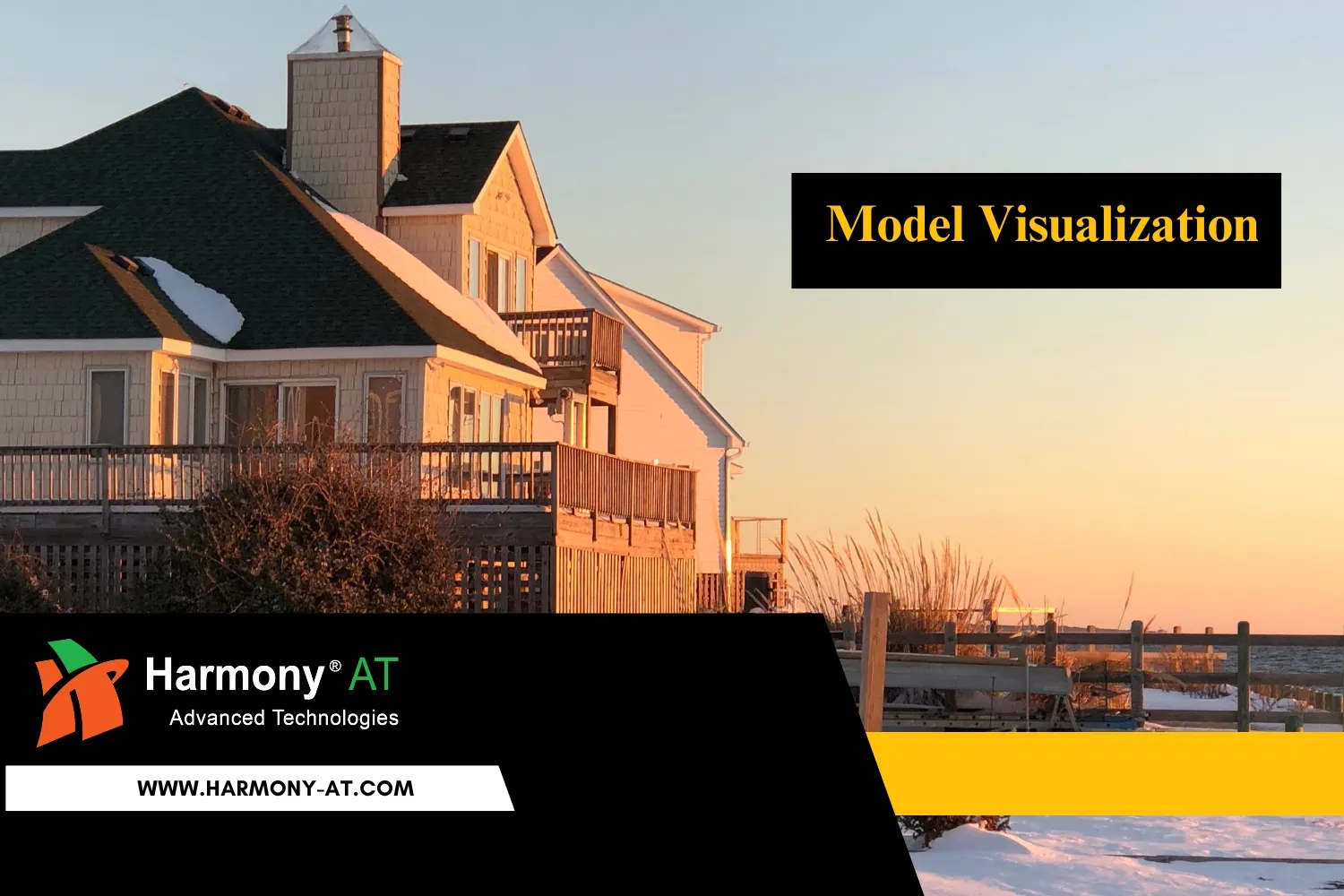SketchUp, a popular 3D modeling software, offers architects a range of powerful plugins that can enhance their design workflow and productivity. In this introduction, we'll explore the top and most beneficial SketchUp plugins that every architect should be aware of. These plugins are like handy tools in a virtual toolbox, making architectural design easier and more efficient.
Brief Introduction about SketchUp Plugins
SketchUp plugins are small software additions or extensions that you can install to enhance the functionality of the SketchUp 3D modeling software. These plugins are like special tools that you can add to your toolkit, allowing you to perform specific tasks or access features that might not be available in the standard SketchUp software.
For example, there are plugins that can help you generate complex shapes, render realistic images, create detailed reports and estimates, or improve your modeling and design capabilities. These plugins are created by developers and the SketchUp community, and they allow users to customize and extend SketchUp's capabilities to better suit their specific needs and workflows. They make SketchUp a versatile and adaptable tool for various industries, including architecture, interior design, and 3D modeling.
Do you want to do even more with SketchUp? While the basic tools are great for everyday tasks, there's a bunch of add-ons, or "plugins," that can make your designs more exciting and save you time.
Curious? We've put together a list of some really useful SketchUp plugins. These plugins can help you create intricate designs and speed up your work. Get ready to explore new possibilities and boost your SketchUp skills!
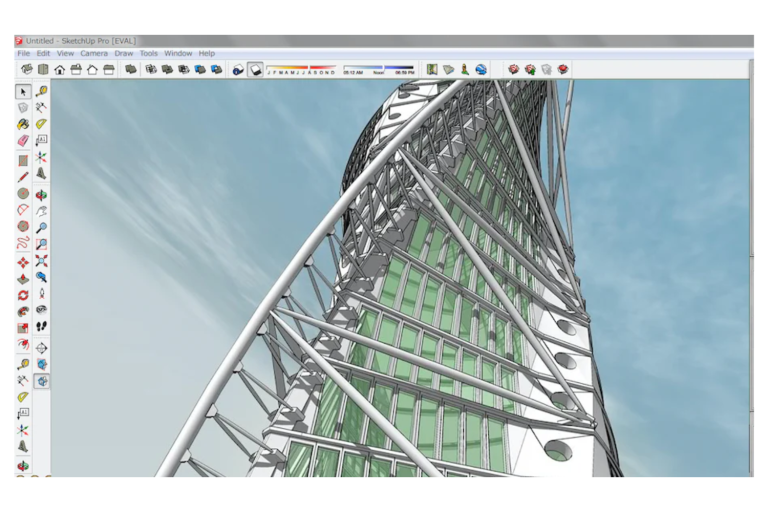
Top 10 SketchUp Plugins for Advanced 3D Modeling
Lumion Livesync
Lumion LiveSync is a great tool for SketchUp that shows you all the changes you make right away. So, when you change something in SketchUp, Lumion LiveSync quickly turns it into a 3D model, saving you from doing it by hand.
You can use SketchUp and Lumion LiveSync at the same time for the best outcome. Plus, with Lumion LiveSync, you can instantly check how different materials will look in your project. It's super fast!
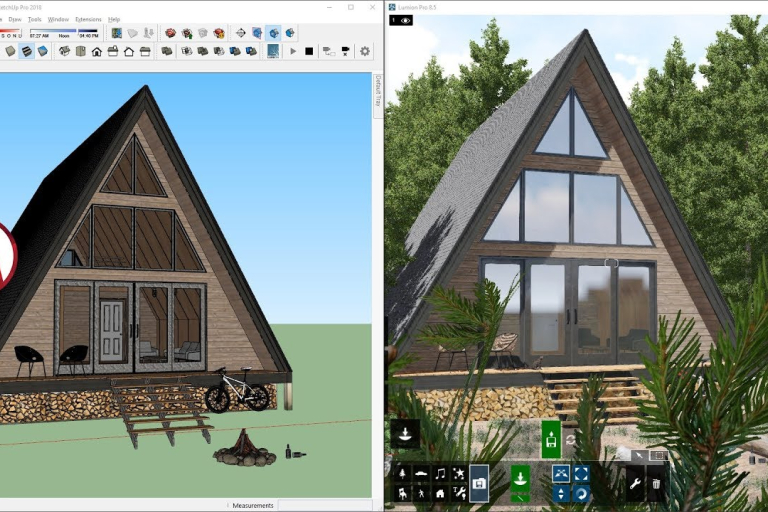
Multiple Offsets
Multiple Offsets is like a special tool in Sketchup that helps you move things you make in your project. It's like making things go to the right place. Making things look balanced and equal is really important when you make 3D stuff. So, with this tool, you can make things that look the same on both sides quickly.
For example, if you want to make a door that's exactly the same on both sides, you can use Multiple Offsets. It's much easier than drawing it by hand. And you can also make things that are different but still have a nice balance. So, you don't need to worry about drawing the same thing again and again. Multiple Offsets makes it easy to do it faster and better.

Curviloft SketchUp Plugin
The Curviloft plugin is like a tool to make 3D shapes and faces from drawings. It's easy to use – just draw the outline, and the plugin will turn it into a 3D shape. For instance, if you want to make a 3D model of a person's face or something with a unique shape and texture, Curviloft can help you. Imagine drawing the shape of a car and then having a 3D car model created with this plugin. It's pretty cool!
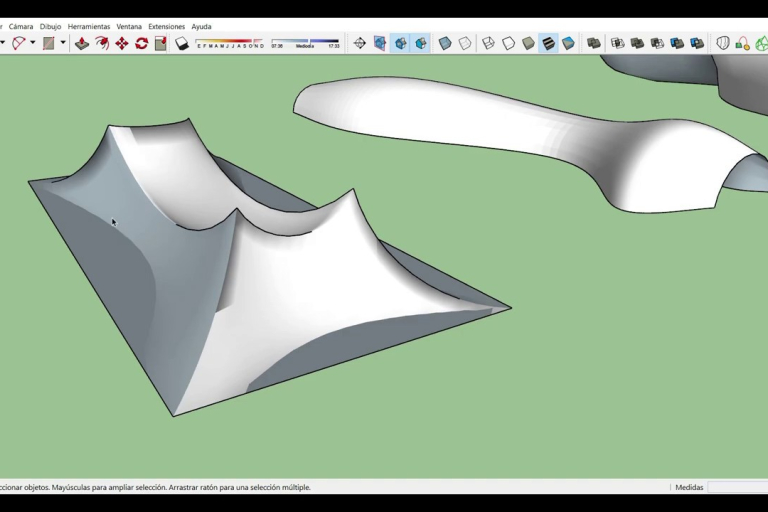
Unreal Engine
Unreal Engine is like a super creative tool that helps you make amazing things. It gives you lots of tools and materials to make special projects. Imagine you want to create a game or a 3D design – Unreal Engine helps you do that. You can choose from many different options like how things look or what they're made of. And the coolest part is, while you work on your project, you can see it coming to life right away.
It's like painting a picture, and you see it change as you paint. So, you can make something really cool that no one has ever made before, like your own unique game or artwork. For instance, you could create an epic adventure game with forests, mountains, and monsters, and you can watch your game world evolve while you build it. This makes it a super helpful tool for game designers, architects, or anyone who wants to bring their ideas to life.
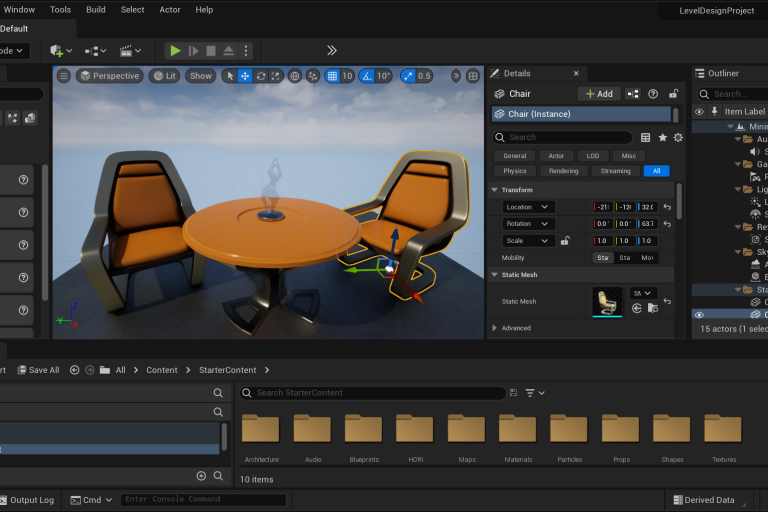
Random Push Pull
Now, let's talk about an amazing tool. You can use this tool to make different and interesting designs for walls. It can also make parts of the wall stick out randomly. For this tool to work, you just need to tell it the highest and lowest values. After you do that, it will make some parts of the wall stick out at levels between those highest and lowest values.
For example, if you set the highest value to 10 and the lowest value to 2, the tool will make some parts of the wall stick out between 2 and 10 units. This can make your walls look cool and unique.
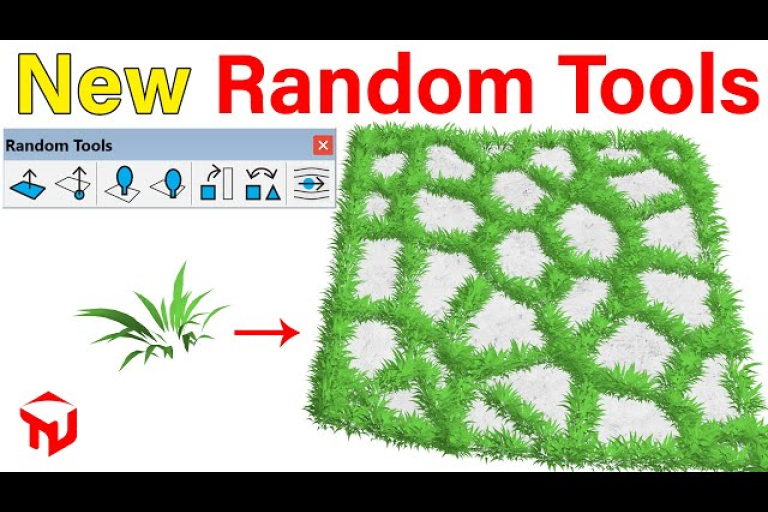
Mirror
This tool is really good for making things that are the same on both sides, like symmetrical stuff. It's not hard to use, and you can decide if you want to keep the original thing or get rid of it after you're done. To use this tool, you need to do a few things. First, you have to save it in a special folder. Then, you pick the thing you want to copy and go to the "Mirror" part in the plugins menu.
Next, you choose three points that show where the mirror should happen. Finally, you get to choose if you want to keep the original thing or delete it. This tool is really simple to use and can save you a lot of time. For example, if you're making a symmetrical chair design, you can use this tool to quickly create the other side without starting from scratch. It's a handy tool for making things that are the same on both sides.
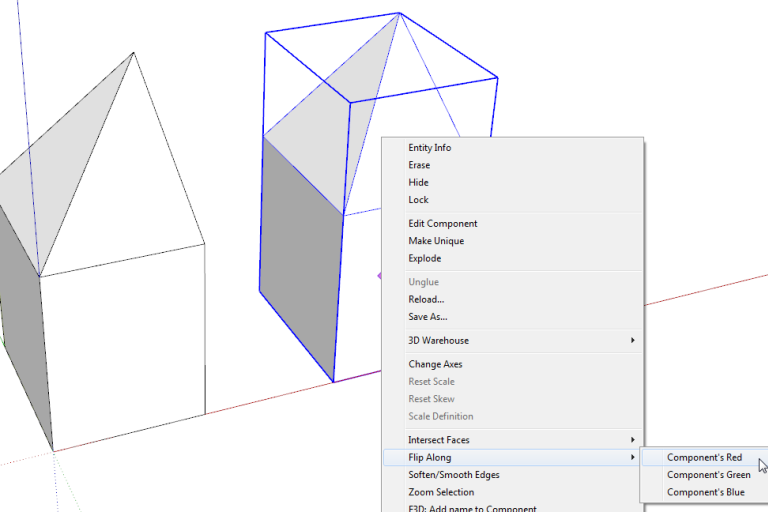
Edge Tools
Edge Tools, a handy plugin created by ThomThom, is a free tool that assists in handling maps and plans from AutoCAD. It does a few essential things that are really useful.
Firstly, it spots where lines or shapes don't connect properly, which makes your drawings neater. For example, if you're drawing a map and a road doesn't quite join up with a building, Edge Tools will let you know. Secondly, it simplifies complicated drawings. Imagine you have a map with a lot of details, like roads and buildings. Edge Tools can make it simpler, like turning a big jigsaw puzzle into smaller pieces that are easier to handle.
Moreover, it can help you find and fix mistakes in your drawings. If there's a wonky line or a gap where it shouldn't be, Edge Tools can point it out, so you can make your drawing perfect.
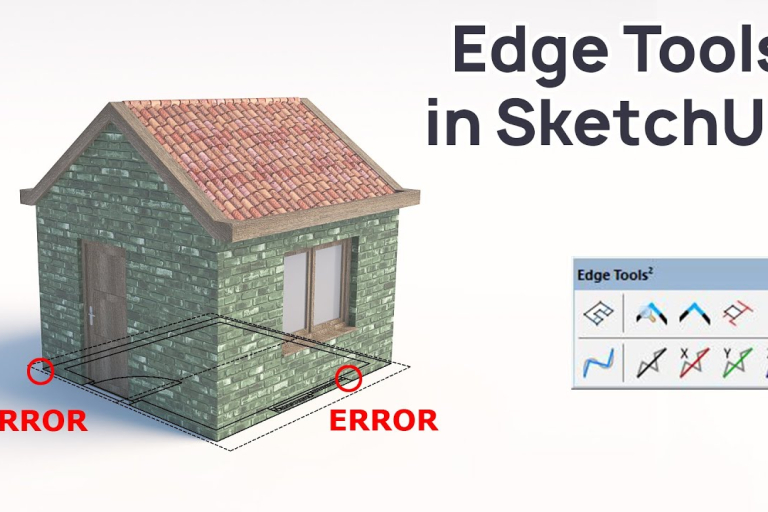
Memory Copy
Now, I want to introduce you to a cool tool called a plugin. This plugin lets you copy shapes and change them in different ways, like making them bigger or turning them around. It's so smart that it can remember what you did last and do it again, which is really handy. With this plugin, you can easily create things like fancy stairs, ladders, or even a Jenga block tower. Let me give you an example: If you want to build a staircase for a dollhouse, this plugin can help you make identical steps without a lot of effort.
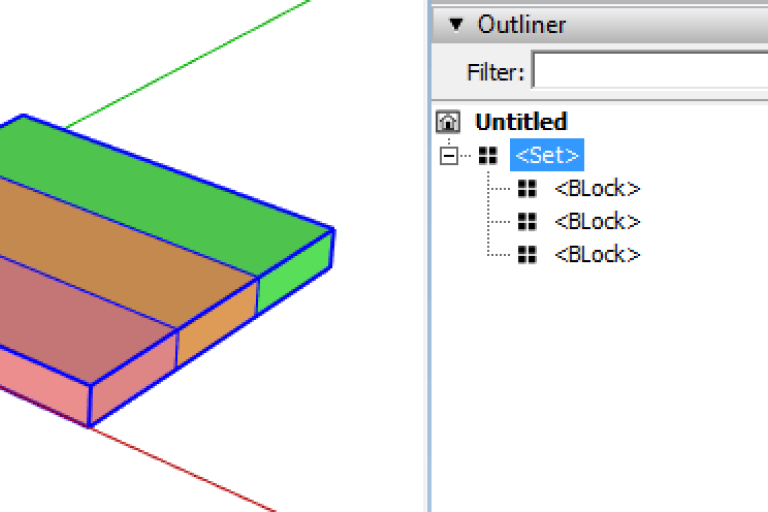
3D Tree Maker
You can use ready-made plant and tree templates, and you can also create flower beds and grass in this tool. Besides that, you can adjust how your tree looks by changing its settings in one window.
For instance, you can choose to use simpler ghost-like trees or more detailed 3D ones, which can help you work faster in SketchUp. When you want to make your tree look really detailed, you can switch to the high-quality 3D option for your final design. This means you have lots of choices to make your tree fit your project just right.
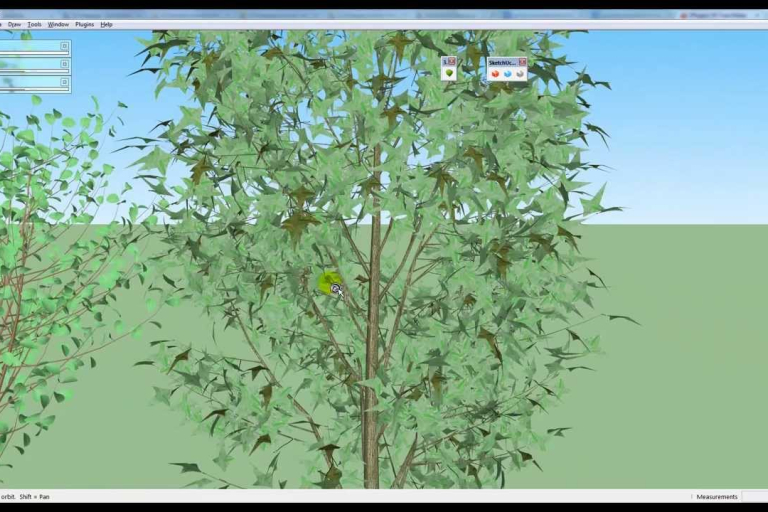
Components Onto Faces
This amazing add-on, created by Chris Fullmer, lets you duplicate one thing onto different flat surfaces. For instance, you can copy a window design onto multiple walls. As you make changes to the original, everything else will change automatically, which is really handy.
This tool is very practical and comes in handy for creating customizable building exteriors. It's worth noting that this plugin can also create customized 3D shapes based on certain values. For example, you can design various boxes with different sizes using this plugin.
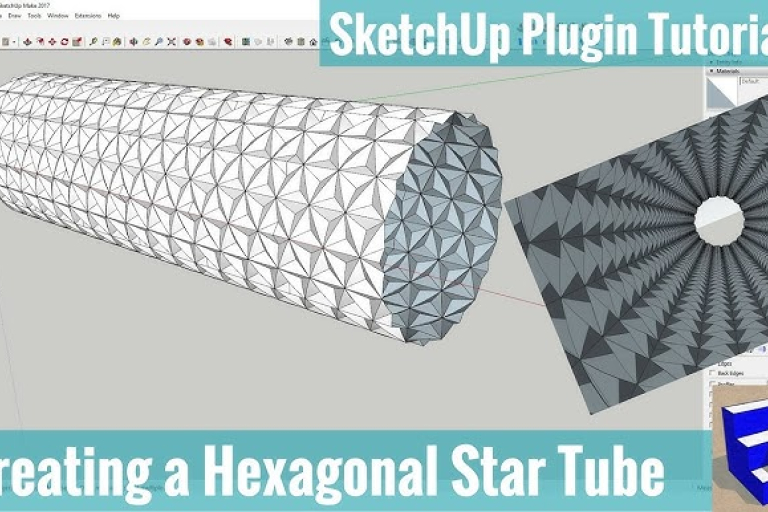
What Makes Harmony AT's SketchUp Plugin Services So Appealing?
As a leading provider of SketchUp plugin services, we understand the importance of having a user-friendly and efficient workflow. That's why we've developed Harmony AT, a suite of SketchUp plugins that can help you streamline your process and achieve better results.
Our plugins are designed to be easy to use and integrate seamlessly with your existing SketchUp workflow. They're also packed with features that can save you time and effort, from automating repetitive tasks to generating detailed reports.
If you're looking to improve your SketchUp skills and take your projects to the next level, we encourage you to learn more about our plugin development services. We're confident that we can provide you with the tools and resources you need to achieve your goals.
Contact us here, guys!
Categories